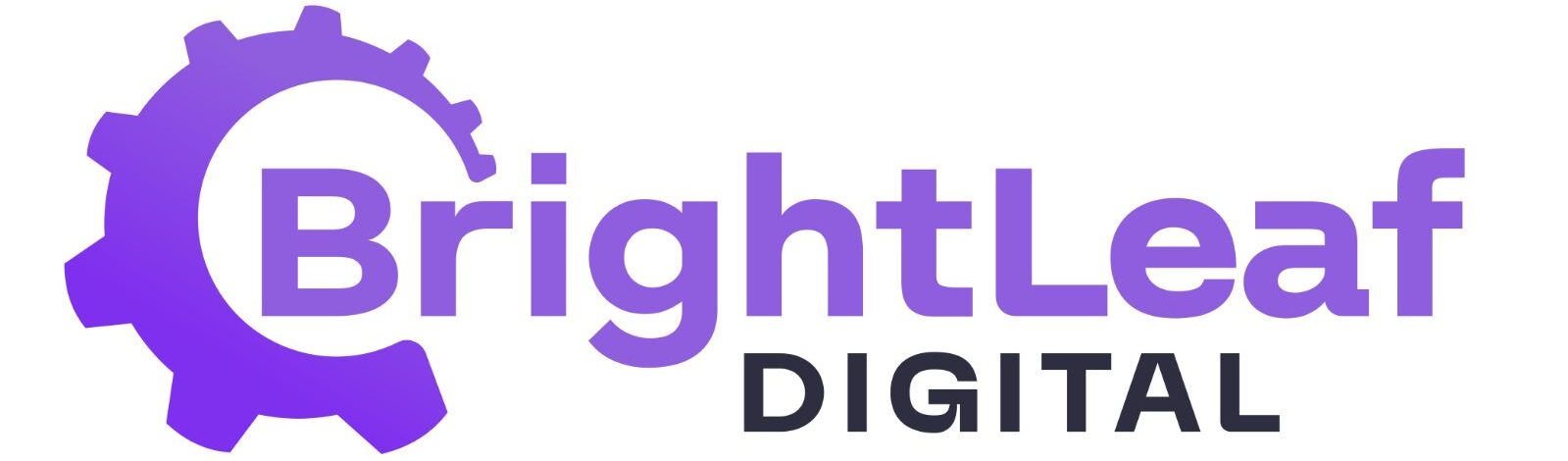Overview #
Kanban View for GravityView (KV4GV) adds a Kanban board layout to your existing GravityView Views, so you can visualize and manage Gravity Forms entries as movable cards.
What It Does #
- Displays entries as cards organized into columns.
- Columns are created from either:
- A single‑select field (Radio/Select) and its choices, or
- Gravity Flow workflow steps.
- Drag and drop a card to another column to update the entry’s underlying value:
- Field mode: updates the selected field’s choice.
- Workflow mode: updates the current Gravity Flow step.
- An Uncategorized section can display entries that don’t match any selected column.
- Column headers show the number of cards in each column.
How It Fits with GravityView #
- You create and configure a Kanban board inside a normal GravityView View.
- All standard GravityView features and settings apply, including inline edit, lightbox, filters, permissions, and search widgets.
Notifications #
- Entry edits from drag‑and‑drop can trigger native GravityView notifications.
- KV4GV adds a custom notification trigger: Card Moved (fires when a card changes columns).
Requirements #
- Premium plugin.
- PHP 8.0 or higher.
- Source form should have either:
- A single‑select field with choices (for field‑based columns), or
- A Gravity Flow workflow (for step‑based columns).
At a Glance #
- Build boards from an existing View; no separate UI.
- Choose which choices or workflow steps appear as columns.
- Decide whether to show the Uncategorized section and whether to show it when empty.
- Cards require a title; card body and single entry view are optional and configurable.