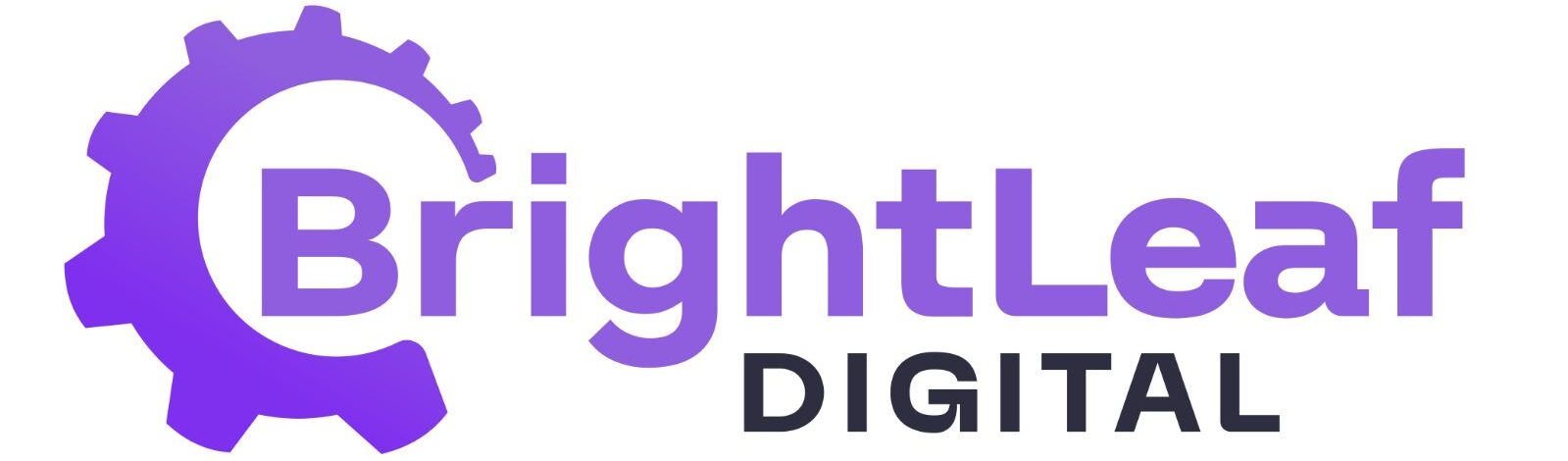Built as a Native GravityView View Type #
KV4GV works entirely inside the GravityView View editor. You select your source form, choose Kanban as the View Type, and configure widgets, fields, permissions, and filters exactly as you would for List, Table, or DataTables. There’s no separate interface to learn and no embed feeds—just the familiar GravityView workflow.
What this means in practice
- Familiar setup for anyone who has built a View before.
- Seamless use of GravityView widgets, filters, approvals, and permissions.
- Consistent management alongside other Views (and compatible with your existing View organization tools).
Column Logic that Matches Your Data #
KV4GV lets you turn your existing data model into a board with minimal configuration:
- Field‑based boards: Use a single‑select field (Radio/Select). Pick which choices are shown as columns.
- Workflow‑based boards (Gravity Flow): Use workflow steps as columns. Moving a card updates the entry’s current step. (For Premium or Agency plans only).
Because columns reflect field choices or step order, the board mirrors the actual workflow your site uses. Column headers also display the number of cards in each column. Entries without a matching choice/step appear in an Uncategorized section (optional to display and optional to show when empty).
Drag‑and‑Drop that Updates Real Entries #
Dragging a card between columns updates the underlying entry:
- Field mode: sets the field’s value to the new column’s choice.
- Workflow mode: advances the entry to the selected Gravity Flow step.
These edits can trigger native GravityView notifications. KV4GV also adds a Card Moved notification trigger specifically for card movement.
Why It Pairs Naturally with Gravity Flow #
When Gravity Flow is present, KV4GV becomes a visual layer for step‑based processes. Each column is a step; moving a card advances the entry. You still design the board within GravityView, so permissions, filters, and single entry layouts remain under your control, while Gravity Flow handles the underlying workflow logic and automations.
KV4GV vs. GravityBoard (Quick Note) #
GravityBoard offers a rich, feed‑based Kanban with built‑in task tools such as due dates, assignees, notes, checklists, and attachments. KV4GV takes a different path: it functions as a native View Type inside GravityView. That means tighter alignment with GravityView’s configuration, add‑ons, and Gravity Flow mapping—ideal if you want Kanban to feel like part of your existing Views. If you specifically need the extra task features listed above, GravityBoard may be the better fit; if you want Kanban that behaves like GravityView, KV4GV is designed for that.