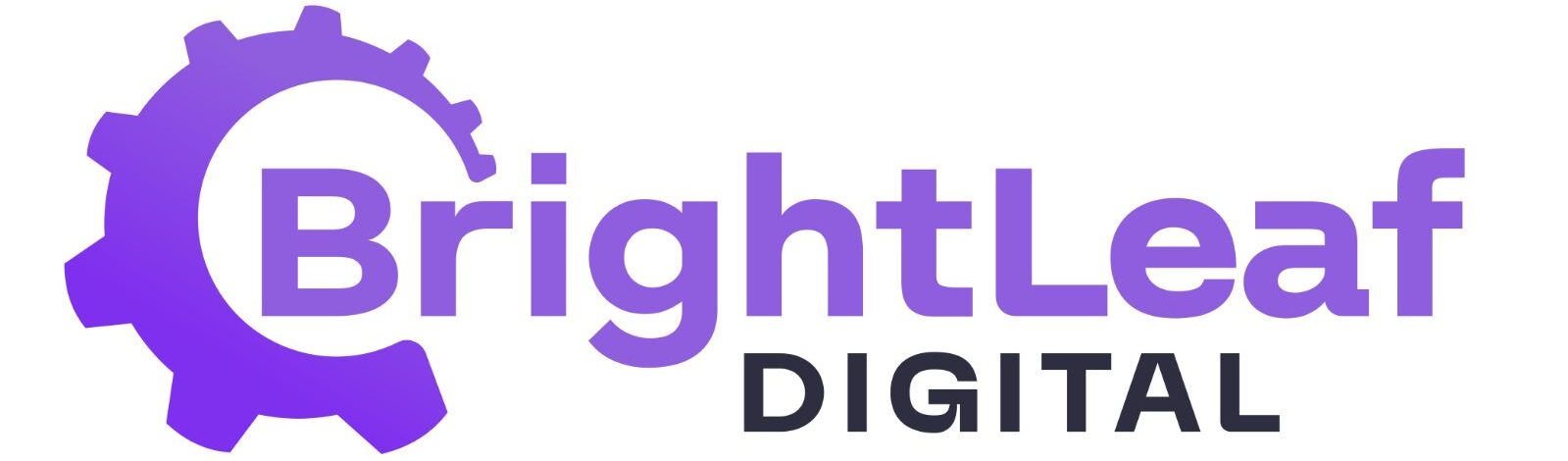Prerequisites #
- GravityView and Gravity Forms are installed and active.
- PHP 8.0 or higher.
- Your source form includes either:
- A single‑select field (Radio/Select) with defined choices, or
- A Gravity Flow workflow attached to the form. (Available for Premium or Agency plans only.)
Create a Kanban View #
- In GravityView, create a new View.
- Select the Source Form.
- Choose Kanban as the View Type.
Configure Columns #
- Field mode (choices → columns):
- Select the single‑select field used for status/stage.
- Pick which choices should appear as columns. (Available for Premium or Agency plans only.)
- Workflow mode (Gravity Flow steps → columns):
- Select Workflow as the column source.
- Pick which steps should appear as columns.
- Uncategorized: toggle whether to show it even when empty.
Configure Cards #
- Title (required): select the field(s) to display as the card title.
- Body (optional): add additional fields/content for the card body.
- Single Entry View (Single Card): configure the single‑card layout as needed.
Apply Standard GravityView Settings #
- Use any GravityView settings you need, including filters, permissions, inline edit, lightbox, and search widgets.
Drag & Drop Behaviour #
- Field mode: moving a card updates the entry’s field value to the new column’s choice.
- Workflow mode: moving a card updates the entry’s Gravity Flow step to the new column’s step.
Notifications #
- Entry edits can trigger native GravityView notifications.
- KV4GV provides a Card Moved notification trigger for movements between columns.
Save and Use #
- Save/Update the View.
- Open the View on the front end and drag cards between columns, open single cards, and apply filters/permissions as needed.