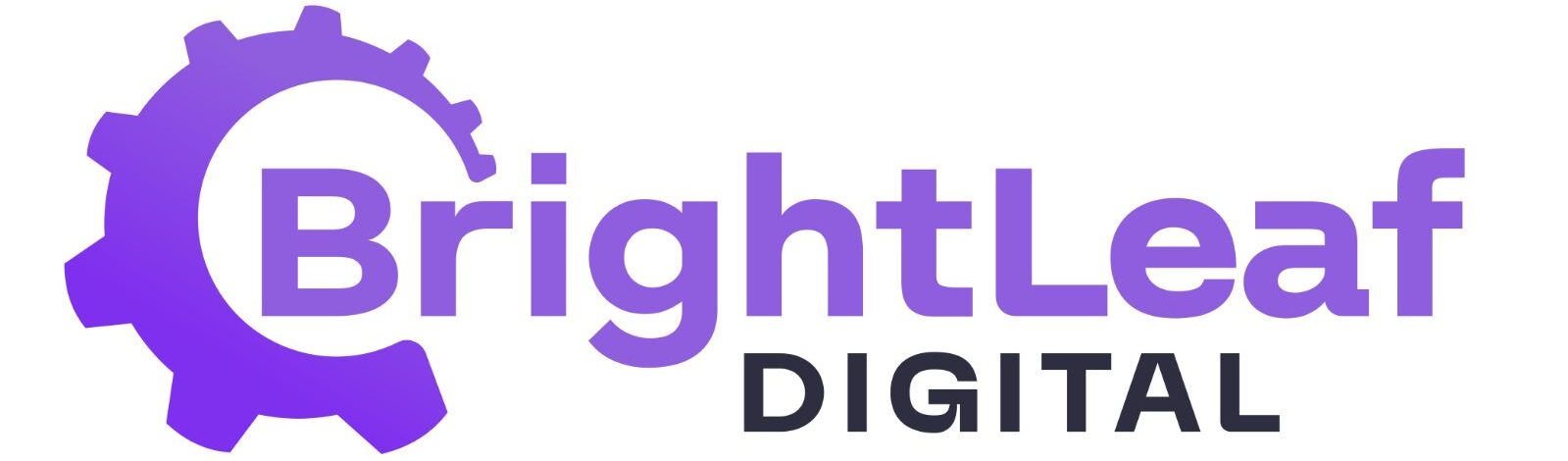Columns #
Source
- Field mode: select a single‑select field (Radio/Select). The field’s choices become columns.
- Workflow mode (Gravity Flow): select Workflow. The steps become columns. (Available for Premium or Agency plans only.)
Which columns show
- Choose the specific choices (Field mode) or steps (Workflow mode) to display as columns. (Available for Premium or Agency plans only.)
Uncategorized
- Shows entries that don’t have a value for the selected field.
- You can toggle whether to show when empty. If there are entries without a match, the section appears.
Entries Fields #
Card Title Field (required)
- Select the field(s) that will render as the card title.
Card Fields (optional)
- Add additional fields/content to show under the title.
Single Entry View (Single Card)
- Configure what appears when opening a single card.
Behaviour & Permissions #
Drag & drop
- Field mode: moving a card sets the entry’s field value to the destination column’s choice.
- Workflow mode: moving a card updates the entry’s Gravity Flow step to the destination column’s step.
GravityView features
- Respects standard GravityView settings, including permissions, filters, inline edit, lightbox, and search widgets.
Notifications #
- Entry edits from drag & drop can trigger native GravityView notifications.
- Includes a Card Moved notification trigger for movements between columns.