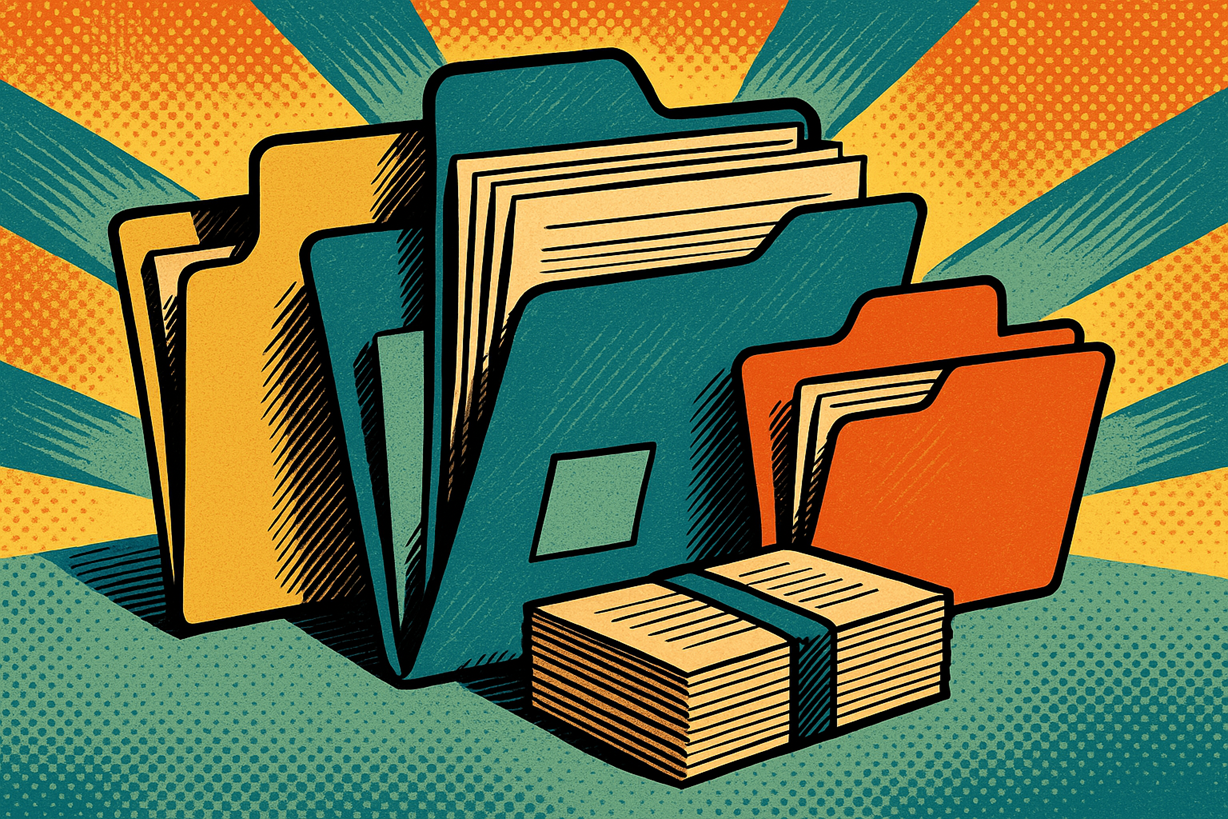Your Gravity Forms screen shouldn’t feel like a scavenger hunt. Folders4Gravity gives you a clean, folder-based workspace inside WordPress so you can group related forms—and, if you use GravityView, their matching Views—in a way that actually makes sense.
Most teams keep long-lived folders by program or department and simply update the same forms as needs change. No new systems to learn. No complicated setup. Just a clearer place to work.
1) Programs or Departments
Think about the work you do every week: a program you run, a department you support, a product you maintain. Give each ongoing area one long-lived folder with a simple name—“Scholarships,” “Donations,” “HR,” “IT Helpdesk,” “Customer Success,” “Website Forms.” Move your existing forms into that folder and keep them there.
Here’s the key idea: update what you already have. Don’t create a new form every quarter. If the copy changes, edit the same form. If a setting needs to change, adjust it in place. From the folder view, you can jump straight to the actions you use all the time—Edit, Entries, Settings—so the update takes seconds, not minutes. If you also publish Views with GravityView, give those Views a matching folder name so capture and display stay easy to find together.
Why it works: people know where to click because the folder names match how the work is organized. You spend less time hunting and more time doing.
2) Sandbox, Live, Archive
Every team experiments. The trick is keeping experiments from cluttering the real work.
Use three simple buckets:
- Sandbox: a safe place to try ideas.
- Live: your normal program or department folders where the actual work happens.
- Archive: a home for retired forms or Views you don’t want to delete yet.
You can bulk-assign older items into the right folder during cleanup, rename folders as things evolve, and drag the important ones to the top so they’re always in reach. One helpful guardrail: you can delete a folder only when it’s empty. That makes cleanup safer. When something graduates from Sandbox, move it into the right Live folder. When it’s no longer needed, move it to Archive. No mess, no guesswork, no duplicate sprawl.
Why it works: you always know what’s experimental, what’s in use, and what’s history—without creating a dozen new versions “just in case.”
3) Locations or Teams
Many organizations run the same process in multiple places. Maybe you’ve got three offices, ten regions, or several internal teams that collect the same information. Give each location or team its own folder, and keep the workflow identical where you can.
Most of the time, you’ll update the same form to reflect small differences—local dates, a small wording change, an extra field. Keep it simple and consistent. Only make a separate copy when a team truly needs a different flow or approval path. If that day comes, you can duplicate the form (or clone the View) from the folder view and adjust just that one. Until then, one workflow, many folders, less confusion.
Why it works: the structure matches your org chart. People stop asking “Which form is ours?” because their folder answers the question.
4) Reviews and Audits
Reviews are faster when everything lives where reviewers expect it.
When it’s time to check your setup for a program or department, open that folder. From there, you can jump straight into Entries for a spot check, Edit to confirm field wording, or Settings to verify notifications. You’re looking at what’s already in use, not spinning up fresh copies for the audit. If you keep summary pages with GravityView, put those Views in a clearly named folder so they’re easy to find during the review window.
A few simple habits help here: keep folders lean, rename them as scopes change, and move retired items to Archive so reviewers don’t get distracted by old stuff. Because folders delete only when they’re empty, you won’t accidentally remove anything that still matters.
Why it works: the reviewer uses the same map your team uses every day. Less back-and-forth. Fewer “send me the link” threads. Quicker sign-offs.
Bringing it all together
These four use cases are really one idea said four ways: make simple folders that match how you actually work, and then edit in place. Programs or Departments keeps your day-to-day organized. Sandbox, Live, Archive keeps your workspace clean. Locations or Teams keeps the same process consistent across the org. Reviews and Audits make checks fast because everything is already grouped by purpose.
The result isn’t flashy; it’s calm. People reach the right thing on the first try. Launches move without last-minute hunts. Reviews get boring—in a good way. And your admin finally feels like a tidy desk instead of a junk drawer.
If that’s the kind of simplicity you want, start with two or three folders, move your busiest forms, and live with it for a week. You’ll know it’s working when you stop bookmarking deep links—because the folder is the fastest way there.
Want to learn more about Folder4Gravity? Reach out to BrightLeaf Digital today!