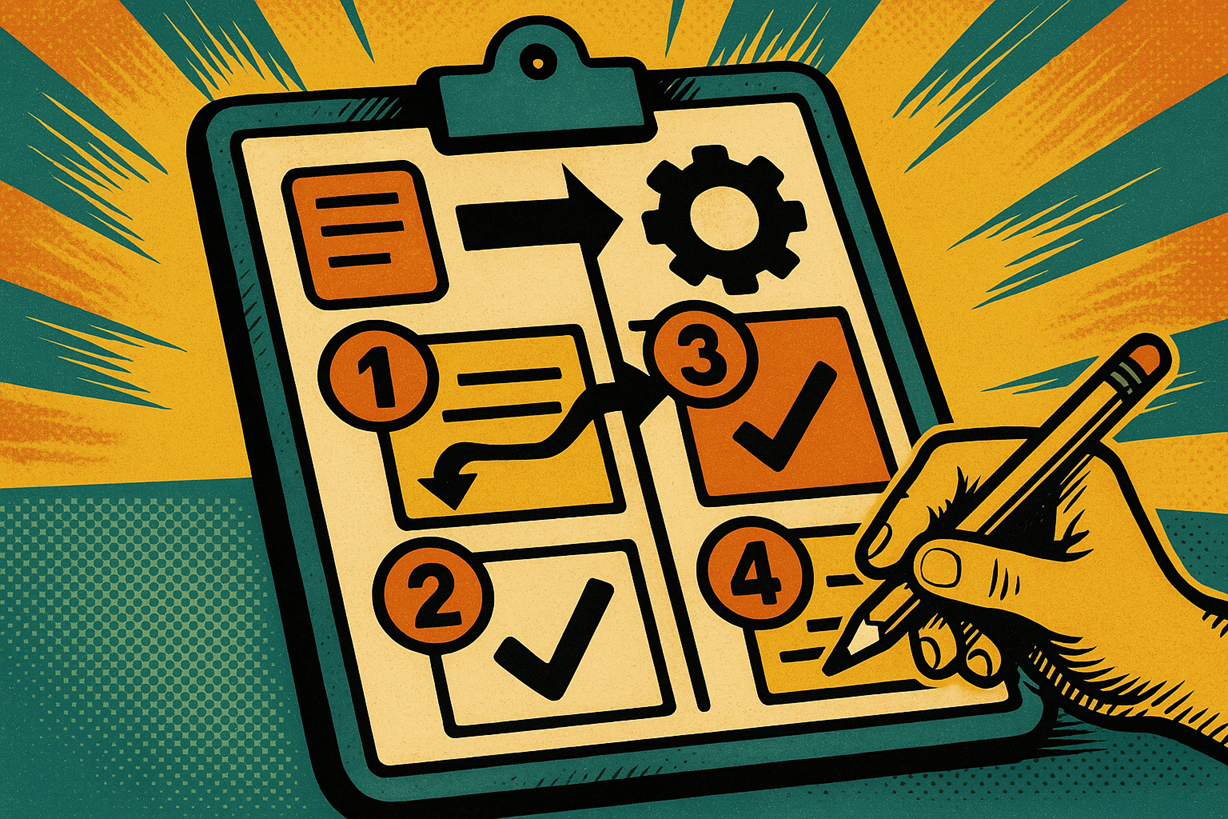When you rely on Gravity Forms, your site collects a lot of useful data. The problem is getting that data back out in a way people can actually use.
Most of the time, you do one of three things:
- Open the Entries screen and scroll.
- Export a CSV and filter it somewhere else.
- Ask someone with admin access to “check the form.”
GravityOps Search exists to break that pattern.
It gives you a shortcode that can search your Gravity Forms entries and display the results on any page, post, or GravityView layout. You set the rules, and the shortcode pulls the right entries and shows only the fields you care about.
This guide will walk you through how to use GravityOps Search in a practical way, so you can stop digging in entries and start getting answers where you actually need them.
One Clear Question Per Shortcode
The easiest way to think about GravityOps Search is this:
Each shortcode should answer one clear question.
For example:
- “What is this person’s latest submission status?”
- “Which people have sent in a form today?”
- “Who is still missing a required document?”
When you write a shortcode with one question in mind, three things happen:
- It is easier to read and understand later.
- It is simpler to test, because you know what “correct” looks like.
- You can copy and reuse it for similar questions.
A simple rule of thumb:
- If you are really asking two different questions, use two different shortcodes.
You will still put them on the same page if needed, but each one stays focused.
Start With the Right Use Cases
You do not have to solve everything at once. Pick a few places where you already feel the pain of checking entries by hand.
Good starting points:
- You keep getting messages like “Can you check if my form went through?”
- A staff member opens the Entries screen every day to see what came in.
- A program lead wants a list of people who have not finished a step.
Choose three to five small wins, such as:
- A page where people can check their own status.
- A staff-only page that lists the latest submissions.
- A “missing info” list that shows who still has an empty field you care about.
If you start here, you will see value quickly and learn how the plugin behaves without getting stuck in complexity.
The Three Core Pieces: Target, Search, Display
Every GravityOps Search shortcode has three basic parts:
- Target – where to look
- Search – which entries count
- Display – what you want to show
You do not need to memorize attribute names to understand this. Just keep the questions in mind.
1. Target: Which forms should it search?
You decide which forms the shortcode will read from. For example:
- One specific form (for a single process)
- A small set of forms (if a process spans more than one)
- In some cases, all forms, if that makes sense for your use case
Think about it like this:
“When I answer this question, which form or forms do I normally open?”
Those are the ones you should target.
2. Search: Which entries should be included?
Next, you define the match rules:
- You can match on field values (like email, ID, or status).
- You can match on entry details (like date or payment status).
- You can use basic conditions, like:
- equals
- does not equal
- contains
- greater than / less than (for numbers or dates)
GravityOps Search lets you combine more than one condition when needed, so you can be specific.
In plain language:
“Show me entries from Form X, where Field Y has this value, and Field Z is blank or set to that status.”
3. Display: What should the shortcode output?
Finally, you decide what gets shown on the page:
- You pick which fields to include in the output.
- You choose the order they appear in.
- You can wrap them in simple HTML to make:
- a bullet list,
- a basic table, or
- a short inline summary.
The result might be:
- A clean list of names and dates.
- A simple table with name, email, and status.
- A one-line snippet like “Your current status is: Approved.”
Keep this mental checklist:
- Target: where am I looking?
- Search: which entries count?
- Display: what do I want to show?
Example Pattern 1: A Simple “Lookup” Page
A common use case is letting someone check their own status without emailing you.
Basic idea:
- You already collect some unique or near-unique value, like:
- email address
- student ID
- application number
You can:
- Create a small form where they enter that value.
- Pass that value into a GravityOps Search shortcode on a results page, for example by using Gravity Forms merge tags or another shortcode that reads a URL parameter.
- Use the shortcode to:
- target the right form,
- search for entries that match that ID or email, and
- display only the fields that make sense for the user to see.
For example, you might show:
- “Submission date”
- “Program applied for”
- “Current status”
You do not need a big table of every field. Just show the details that answer the user’s question: “Did you get my submission, and where does it stand?”
Example Pattern 2: A Basic “Staff View” Page
Your internal team often needs a quick view of recent entries. Instead of sending them to the Entries screen, you can create a simple staff page.
Steps:
- Decide which form or forms matter most for daily work.
- Choose the fields they need at a glance:
- name
- contact info
- date submitted
- status or key choice field
- Use GravityOps Search to:
- target those forms,
- search for entries that match your criteria (for example, all entries, or only entries in a certain status), and
- sort them in a useful order, such as the most recent submission first.
- Optionally filter by a date field so you only see recent entries, for example entries from the current day or week, based on the conditions you set.
Then place this view on a page that only logged-in staff can see.
This gives your team a live, focused view of what is happening, without training them on the full admin interface.
Example Pattern 3: “Missing Info” Lists
Another powerful pattern is finding entries where something important is missing.
For example:
- A required upload was left blank.
- A follow-up form has not been completed.
- A certain checkbox or confirmation field is still empty.
With GravityOps Search, you can:
- Choose one key field that must not be empty.
- Use the plugin’s support for searching empty fields to return only entries where that field is blank.
- Display a short list with:
- name
- email or phone
- any other detail that helps you follow up
This turns “hidden gaps” in your process into a clear list. You can then email or call the people on that list and close the loop.
Make Your Shortcodes Easy to Maintain
As you build more uses, you will have multiple shortcodes across different pages. It pays to keep them organized.
Some simple habits:
- Give each shortcode a clear purpose in your notes, like:
- “Lookup – scholarship status”
- “Staff – daily support submissions”
- “Cleanup – missing document upload list”
- Store them somewhere central:
- Create a “Shortcodes” reference page in WordPress that only admins can see, or
- Keep them in your internal documentation with a short description.
- Reuse working patterns:
- When you need a similar view, copy a shortcode that already works and change only what you must:
- the target form ID,
- the field IDs,
- and the labels in the display markup.
- When you need a similar view, copy a shortcode that already works and change only what you must:
- When you change form fields:
- Remember that field IDs can change if you rebuild or replace fields.
- Update any shortcodes that depend on those IDs as part of that work, so the output does not break.
These steps save you from guessing “where did we use that shortcode?” months later.
Common Mistakes to Avoid
A few problems show up again and again. You can avoid them with simple rules.
- One shortcode trying to do too much
If the shortcode is trying to answer three questions at once, it becomes hard to read and maintain.
- Fix: split it into separate shortcodes, each with one clear purpose.
- Showing too many fields
If your output looks like a full export, people will not read it.
- Fix: start with the few fields that matter most. Add more only when someone asks for them.
- Ignoring privacy and access
Internal views should not be public.
- Fix: put staff pages behind login or other access controls, just as you would for any other internal content.
- Overthinking sorting
You do not need complex sort logic for most cases.
- Fix: pick a simple main sort key, like entry date or entry ID, and a clear direction (newest first, or alphabetical). Adjust further only when you have a real need.
- Not testing against real entries
It is easy to assume a shortcode is correct when it is not.
- Fix: for each new view, compare the results against the Gravity Forms Entries screen at least once. Make sure the number of entries and key values match what you expect.
Keep Your Searches Useful Over Time
Once you have a few GravityOps Search views in place, do light maintenance from time to time.
Every month or quarter:
- Check which pages people still use.
- Remove or archive search pages that no longer match your current processes.
- Update any views that point to old forms, retired fields, or outdated statuses.
When you launch a new form or workflow, ask a simple question early:
“Do we need a search or display view for this?”
If the answer is yes, reuse one of your standard patterns:
- a lookup page,
- a staff list, or
- a “missing info” list.
Over time, you will build a small, stable set of search views that your team trusts and uses every day.
Conclusion: Make Your Gravity Forms Data Work for You
GravityOps Search does not replace Gravity Forms or GravityView.
Instead, it gives you a focused way to:
- search entries based on clear rules, and
- display just the information people need, right where they need it.
If you keep to a few simple habits:
- one clear question per shortcode,
- clear targets, filters, and displays, and
- a handful of reusable patterns,
you can turn your forms data from something you dig through into something you actually use.
A good first step is to pick one process where you keep opening the Entries screen by hand. Replace that manual check with a GravityOps Search page. Once that is working, expand to staff views and missing-info lists.
From there, your Gravity Forms entries stop being a pile of data and start becoming answers.
If you have more questions about GravityOps Search, feel free to reach out to BrightLeaf Digital today.