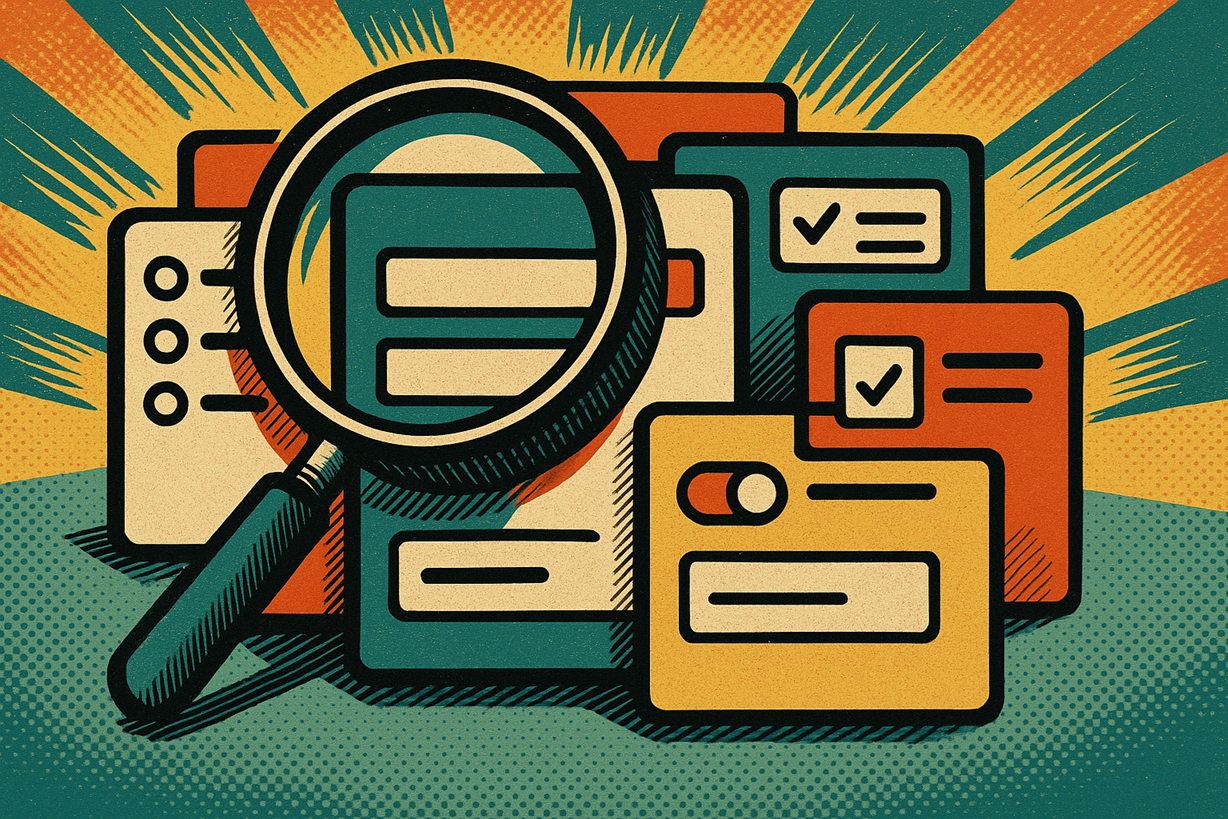If you’ve used Gravity Forms for more than five minutes, you’ve probably had this thought: “Great, the data is in there… now how do I show it to people without giving them admin access?” That’s the exact gap GravityOps Search fills. It lets you pull entries out of Gravity Forms and display them right on a WordPress page, with your layout, your fields, and your rules.
To make this real, let’s walk through five everyday situations where this plugin makes your life easier. No fancy setups. Just real uses you can drop into a site.
1. Let people check their own submission
This is the simplest and probably the most popular one.
Someone fills out a form. Maybe it was an application, maybe it was a support request, maybe it was a scholarship form. A week later they come back and want to know what happened. Instead of having them email you (again), you can send them to a page where they see their latest submission and its status.
The plugin can look up their entry using something they already know, like their email. Then it shows just their info. You can display the date they submitted, the status, maybe a short note, and you’re done.
Why this works so well is because it feels like a mini portal, but you didn’t have to build a portal. It is just WordPress plus a shortcode.
2. Give staff one page to see what came in
Admins love Gravity Forms. Everyone else just wants to see the data.
Let’s say you have people submitting requests all day. Program leads, office staff, or volunteers want to see what’s new, but you don’t want to give them logins or risk them editing the wrong thing. So you make a private WordPress page called something like “Today’s Submissions.”
On that page, you drop GravityOps Search and tell it which forms to pull from. You sort by newest. You show only the fields they actually care about. Now every time they open that page, they see the latest stuff.
No CSV exports. No screenshots. No “Can you send me the entries again?” It’s live because it is reading straight from the form entries.
3. Find people who didn’t finish
This one is sneaky but powerful.
In real life, people skip things. They forget to upload the document. They leave the ID number blank. They don’t check the consent box. Normally you find out weeks later, when you actually need the file.
GravityOps Search can do the opposite. You can tell it, show me entries where this field is empty. That gives you a live list of “people to follow up with.”
So you could have a page that always shows submissions missing proof of payment. Or students who didn’t add an emergency contact. Or volunteers who skipped the waiver. Your staff checks that page once a day and reaches out. Suddenly your forms stay clean.
This is one of those things you don’t think about at first, but once you have it, you won’t want to go back.
4. Pull everything on one person, even across forms
Here’s another real-world thing: not every process lives in one form. You start with an intake form. Then a follow-up form. Then a progress form. Then a payment form. Now you have four entries for the same person in four different places.
With this plugin, you can point the search at multiple forms and still look up by the same key, like email. That means a staff member can go to a single page, type or pass in that email, and see all the entries you have on that person.
This is perfect for teams that do long-term work with the same clients. You don’t have to train new staff on “where things are.” You just give them the page and tell them, search by email. If the forms change later, the page still works, because the plugin is pulling from entries, not a hardcoded layout.
5. Build a simple compliance or “what’s missing” view
Sometimes the problem isn’t finding entries. It’s making sure people followed the rules.
Maybe you want to see every entry over a certain amount. Maybe you want to see every case that still doesn’t have consent. Maybe you want to see every request that says “pending docs.” You can do that by filtering on the exact values you want, or by combining that with empty-field searches.
The result is a page that basically says, here’s what still needs work.
You can make that page only visible to managers. You can keep it bookmarked. You can even have more than one version, like one for finance and one for program staff. The important part is that it stays up to date on its own. No one has to remember to run a report.
Get Started Now
Pick one process on your site right now where people keep asking, “Can you check my form?” Turn that into a GravityOps Search page. Once your team sees that working, you can start replacing more of those manual checks with live pages.You can also contact BrightLeaf Digital for more information.